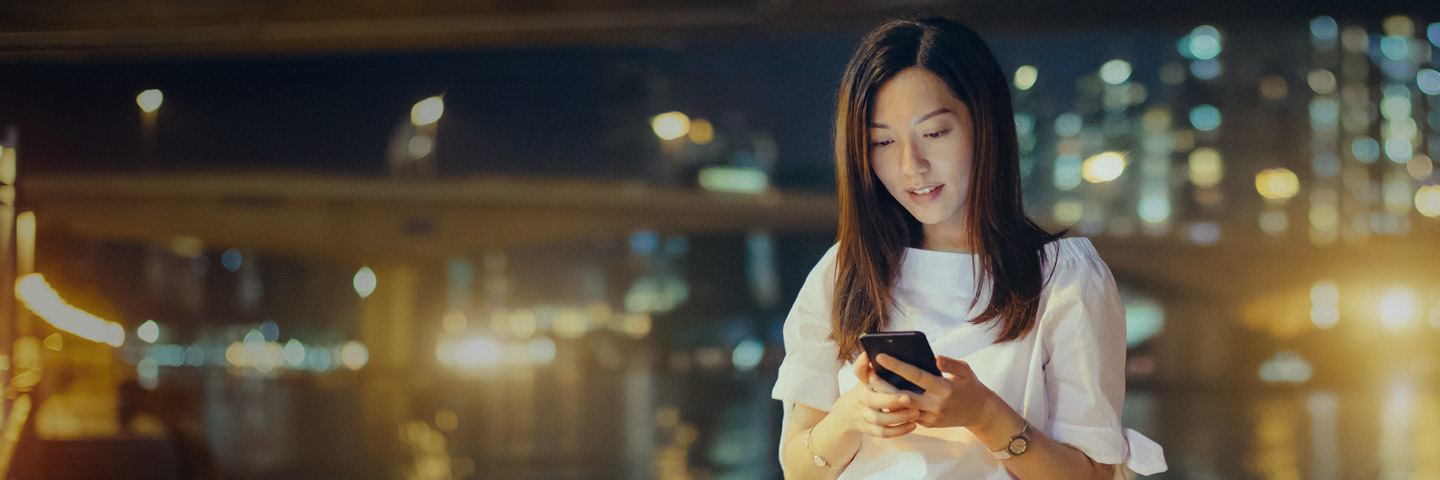NumberShare FAQ (Samsung Galaxy Watch)
What is NumberShare?
NumberShare is an add-on service that allows phone users to share the same mobile number, data and talktime on their mobile plan with an eligible cellular watch. With NumberShare, you can make or receive calls and access the Internet on your cellular watch over 4G connection, even when your phone is not nearby or powered on. You can also get an additional 0.3GB of data per month on your main mobile line.
What are the subscription charges and minimum subscription period?
You can enjoy NumberShare at just $7.03/month for a limited time only. There is a minimum subscription period of 12 months. You can also enjoy free subscription for the first 3 months*.<br /><br />*Terms & Conditions apply.
Who is eligible for a NumberShare subscription?
NumberShare is available as an add-on service for all Singtel Postpaid Mobile customers. NumberShare can only be activated on eligible cellular watches. <br /><br />EasyMobile, Prepaid and Multi-SIM customers are not eligible for a NumberShare subscription.
Is there an activation fee when I subscribe to NumberShare?
Yes, there is a one-time activation fee of $10.90 that allows for the provisioning of eSIM on the cellular watch. A re-activation fee is applicable for the provisioning of a new eSIM in the event that you lose, replace or damage your cellular watch.
How can I subscribe to NumberShare on my Samsung Galaxy Watch (Cellular)?
Please <a href="https://www.singtel.com/personal/products-services/mobile/info/galaxywatch-setup" target="_blank">click here</a> for a step-by-step guide to subscribe to NumberShare.
Why do I need to enter an NRIC/FIN number during sign-up?
It will be used to verify your Singtel Account. Only the NRIC/FIN number of a Singtel Account holder can be used for verification. NumberShare will be paired to the mobile number used during the sign-up and the subscription fees will be billed to the same Singtel Account.
Can I subscribe to NumberShare at Singtel Shops or www.singtelshop.com?
Unfortunately, this is not available at the moment. NumberShare can only be subscribed via the default cellular watch app.
Can I sign up for more than (1) NumberShare service under the same mobile number?
Unfortunately, this is not available at the moment. Each main mobile line can only subscribe to one NumberShare service.
I have exceeded data/talktime usage on my cellular watch. Will I be charged for the excess usage?
As your cellular watch is sharing data/ talktime with the main line, any excess usage incurred on your main mobile line is subject to prevailing excess charges. For more information on excess usage charges, visit <a href="https://www.singtel.com/mobile-terms-and-conditions" target="_blank">singtel.com/mobileterms</a>.
Can I make or receive calls with my cellular watch when I am roaming overseas?
Unfortunately, this is not available at the moment. International roaming is not enabled for NumberShare services. However, you can still use your cellular watch in Bluetooth mode.
What happens if I change my mobile number?
If you retain the same SIM card, NumberShare will still be available. If you have a new SIM card, you will need to terminate NumberShare on the previous mobile number and re-subscribe to the service again under the new mobile number.
What happens if I delete the ‘Data Plan’ or eSIM profile by accident?
You will need to re-download a new eSIM profile. Please note that an activation fee of $10.90 applies.
Is there an early termination fee if I choose to terminate NumberShare within the 12 months subscription period?
Yes, early termination charges will apply if you are subscribed to a 12-month contact. Termination charges can be calculated by multiplying the monthly service fee by the number of remaining months of the contract period.
How do I terminate my NumberShare subscription?
You can terminate your NumberShare subscription via My Singtel app. Please head to Browse Add-ons > My Add-ons > NumberShare > Unsubscribe.
NumberShare on Samsung Galaxy Watch (Cellular)
Which smartphone is compatible with Samsung Galaxy Watch (Cellular) and NumberShare?
Your smartphone needs to be running Android 5.0 or later, with a 1.5 GB RAM or higher. iOS devices are not supported. <br /><br />To check or download the latest software version on your smartphone, go to Settings > General > Software Update.
Is NumberShare supported on Samsung Galaxy Watches (Cellular) that are not purchased in Singapore?
Customers are encouraged to get their Samsung Galaxy Watch in Singapore. For watches purchased in other countries, please click <a href="https://www.samsung.com/global/galaxy/galaxy-watch/carrier/" target="_blank">here</a> to check if your Samsung Galaxy Watch model is supported. Even if the model is supported, services may not be optimised.
Will I be able to send SMS/MMS via my Samsung Galaxy Watch (Cellular)?
Yes. In order to support SMS/MMS on watch in cellular mode, you will need to create or sign in to a Samsung Account to access the SMS/MMS function. To send and receive SMS/MMS, your paired smartphone must be powered on and connected to Wi-Fi or cellular (does not need to be near your Galaxy Watch). When your Galaxy Watch is away from the paired smartphone and connected to a cellular network, you can check the signal strength in the Status Panel (swipe from top to down to access).
When will my Samsung Galaxy Watch (Cellular) be connected via Bluetooth or Cellular?
If your paired smartphone and Samsung Galaxy Watch (Cellular) are in close proximity, your Samsung Galaxy Watch will automatically be connected to your paired smartphone via Bluetooth. On the other hand, if your paired smartphone and Samsung Galaxy Watch are not in close proximity or your smartphone’s Bluetooth is turned off, your Samsung Galaxy Watch will be connected to the Cellular network and will be using the same mobile number as your paired smartphone.
How do I know if I am connected to Cellular on my Samsung Galaxy Watch (Cellular)?
Look out for the ‘4G’ icon at the top left corner on your Watch Status Panel, this will indicate that you are connected to cellular. The ‘4G’ icon will only appear if your paired smartphone is not in close proximity to your Samsung Galaxy Watch (Cellular) or if your paired smartphone’s Bluetooth is turned off.<br /><br /><img src="/content/dam/singtel/personal/products-services/mobile/info/galaxywatch/GalaxyWatch_FAQ_Cellular.jpg" style="width:100%; max-width:480px;">
What happens if I change my smartphone?
NumberShare will still be available on the mobile number that you have signed up on. However, you will need to re-pair your Samsung Galaxy Watch (Cellular) again to your new smartphone in order to use NumberShare. Your new smartphone will also need to be running on the latest Android 5.0 and later with 1.5GB RAM or higher to be compatible with Samsung Galaxy Watch (Cellular).
What happens if I change my Smart Watch (Cellular)?
You can now change your Smart Watch seamlessly. Do note that an activation fee of $10.90 applies to download a new eSIM profile into your watch. After pairing the new Smart watch (Cellular) to your phone, please click Setting > Mobile Networks. On the webpage displayed, click on ‘Apply Plan to New Watch’ to trigger download of new eSIM. A SMS notification will be sent upon successful update of the watch information.
What can I do if I'm unable to get mobile connectivity on my Samsung Galaxy Watch?
If you have received a confirmation SMS for successful NumberShare sign-up, test the connection on your Galaxy Watch by turning off Bluetooth on your smartphone. Restart the Galaxy Watch. If connection fails, verify your eSIM is present: Galaxy Watch ‘Settings > About watch > Device > ICCID’. If you see a string of digits in ‘ICCID’, your eSIM is present. Check under Connections > Mobile networks >, ensure option is on ‘Auto on/off’ or ‘Always on’. Also check that Mobile data setting is enabled.
What happen if I wish to subscribe to NumberShare with my secondary SIM card on a dual SIM smartphone?
You may select the SIM card you wish to subscribe to NumberShare with. Upon signing up for NumberShare, you will be prompted to select the preferred mobile number. <br /><br /><img src="/content/dam/singtel/personal/products-services/mobile/info/galaxywatch/galaxywatch-faq9.png" style="width:100%; max-width:345px;">
How do I delete the eSIM on my watch?
You can delete your eSIM from the watch via Setting > Connections > Mobile Networks > Remove all networks > Remove or from the Wear app via Setting > Mobile Network > Remove. <br /><br />However, do note that your NumberShare subscription will not be terminated by removing the eSIM. Please refer to #14 for the step to terminate NumberShare subscription.
I have an Apple watch but I want to get the Samsung Galaxy Watch, can I transfer my existing NumberShare subscription?
I’m afraid not. Unfortunately, we are unable to support this.
Why am I not able to receive SMS, WhatsApp and other notification on my watch?
By default, your watch will only receive notifications when you are not using your phone. If you also want to receive notifications on your watch while using your phone, you can turn on the notification on watch app: ‘Watch app > Notifications > turn on ‘Show while using phone’. You can also manage which notification you wish to receive: ‘Watch app > Notifications > Manage notifications’. Do ensure you are signed in to your Samsung Account to enjoy the full Galaxy Watch experience.