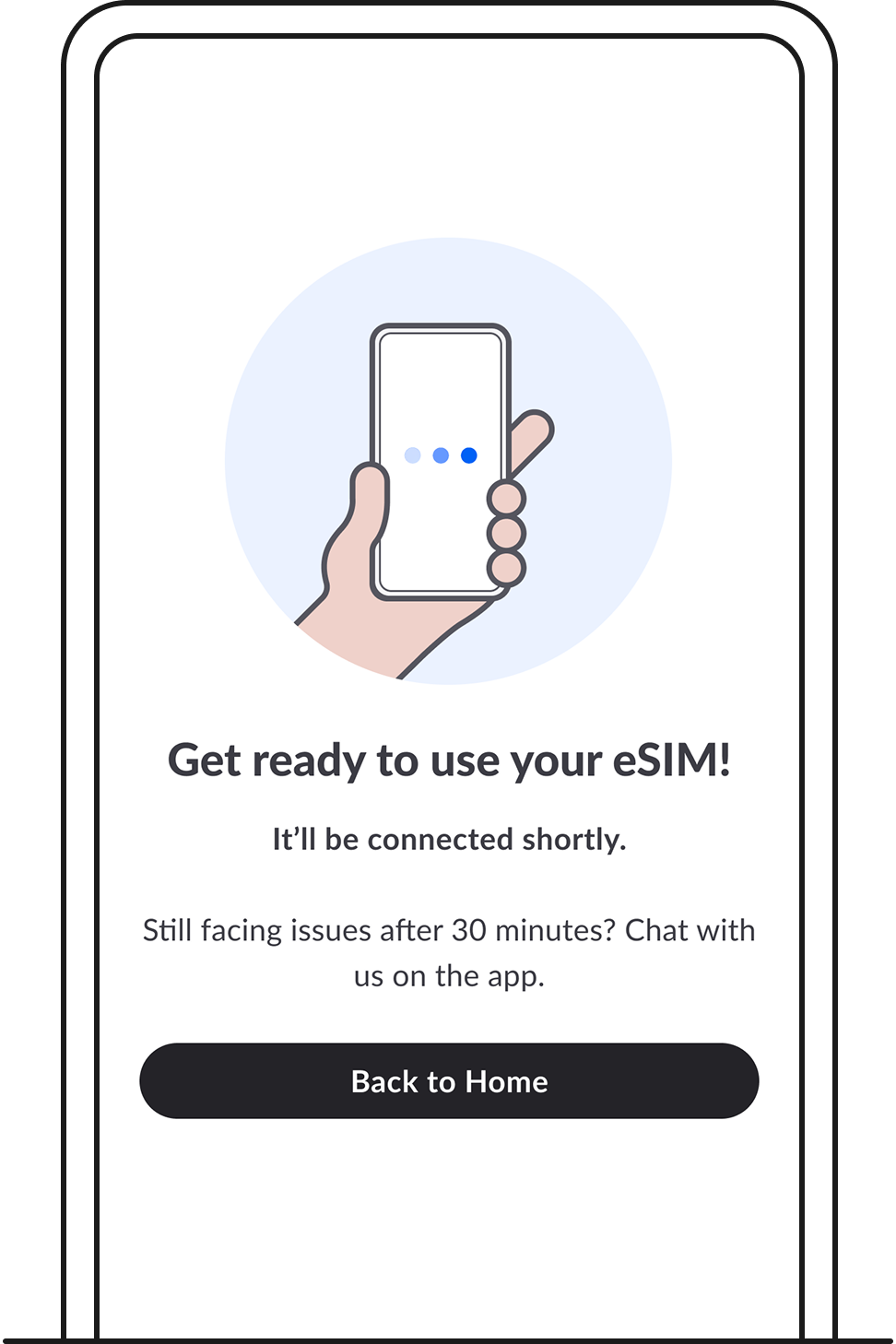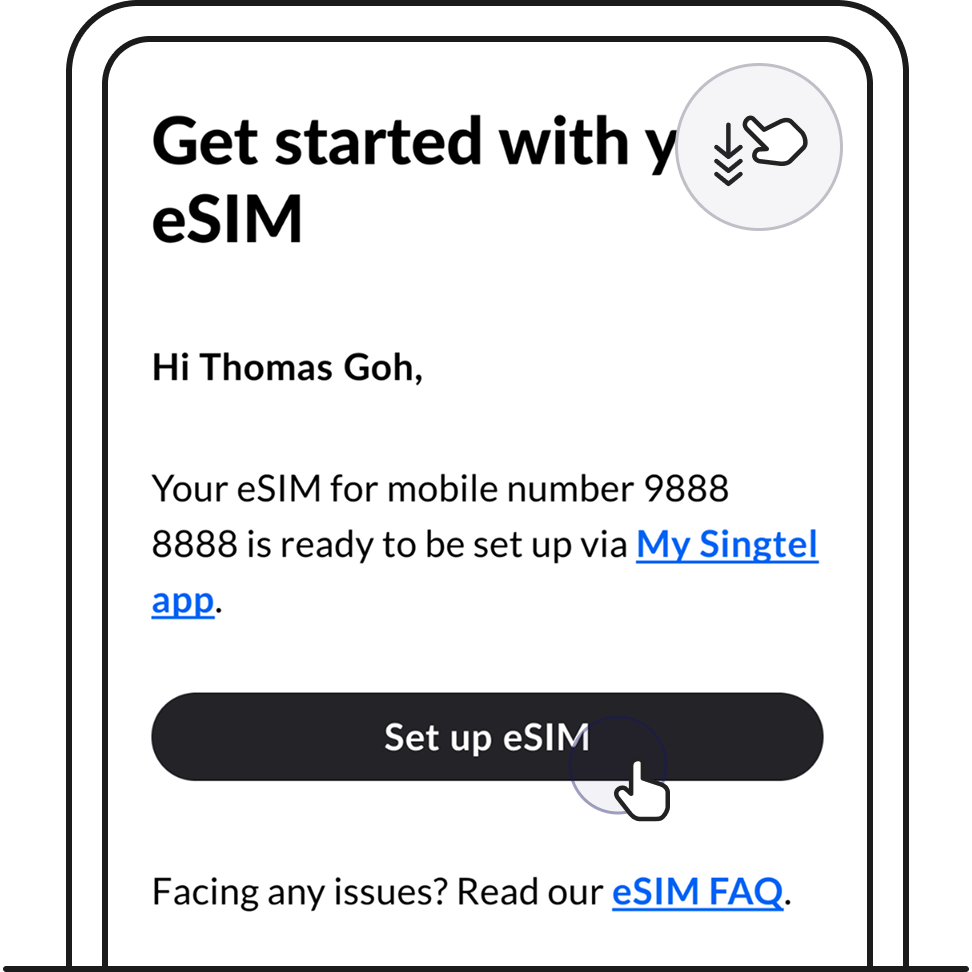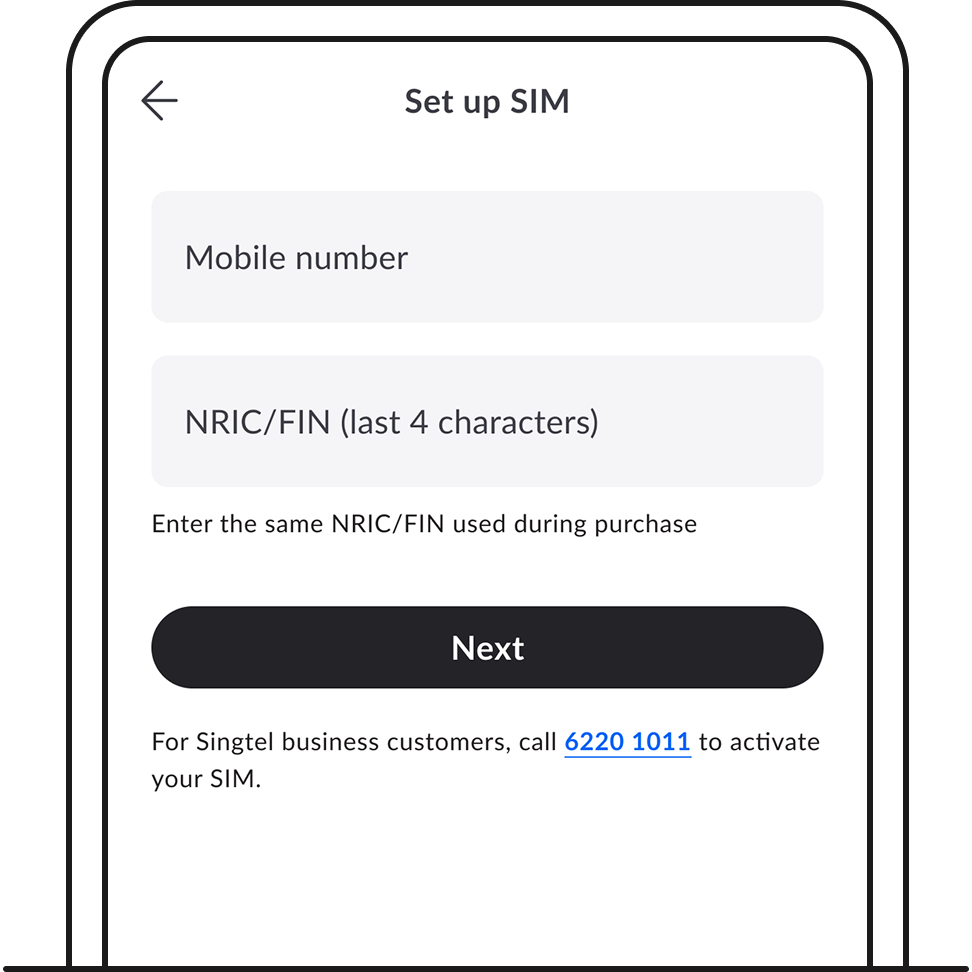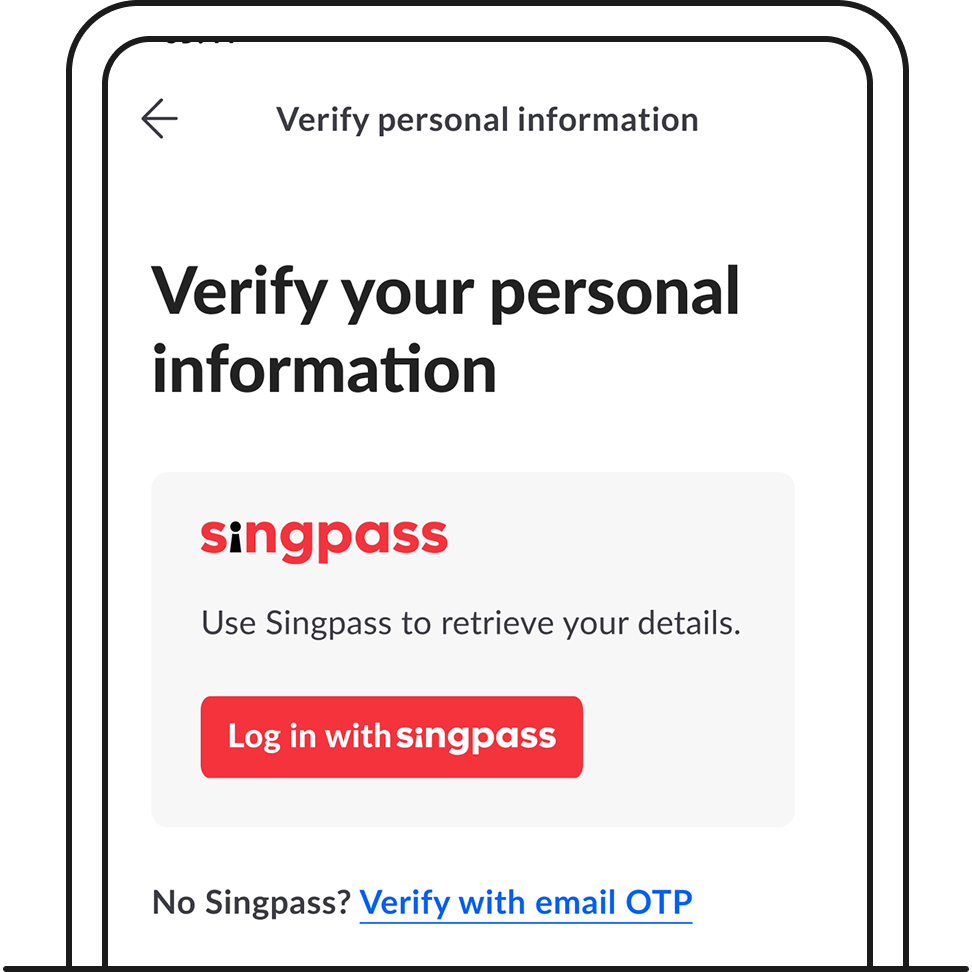2.1 Tap Continue on this device to install your eSIM.
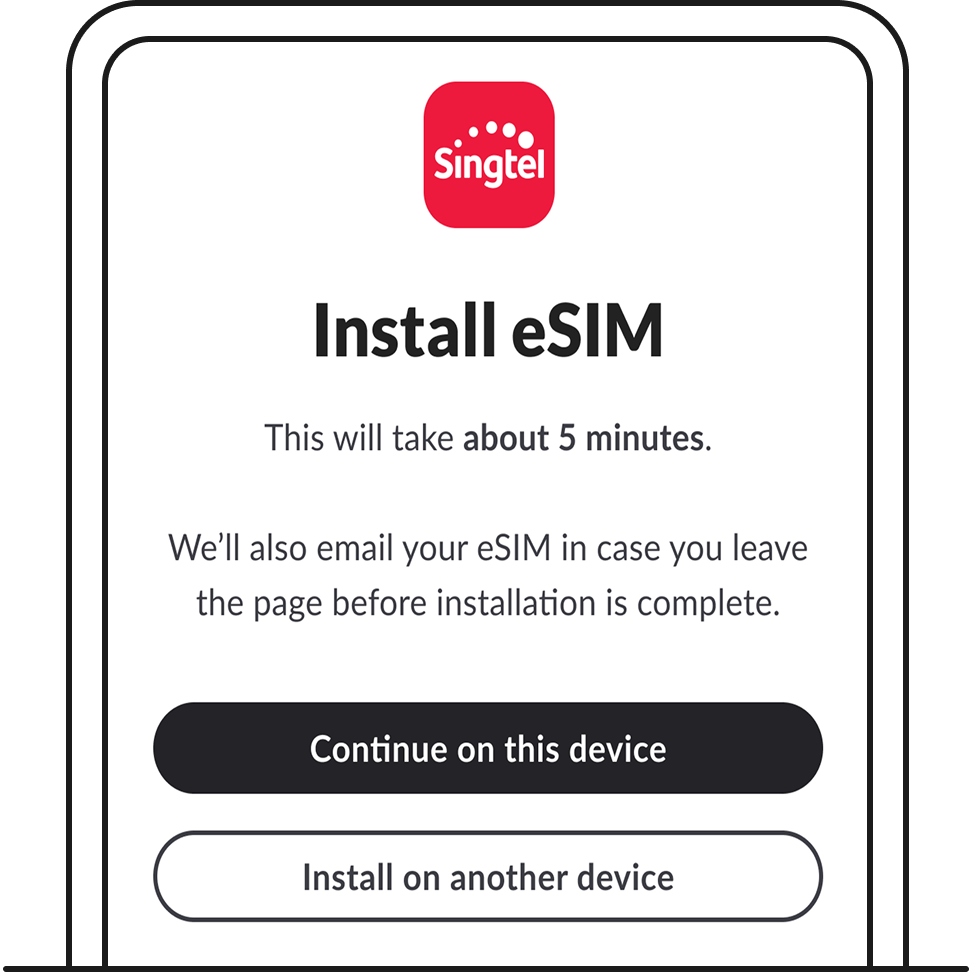
3. For iOS users, continue with the steps below.
3.1 Tap Continue to start eSIM installation.
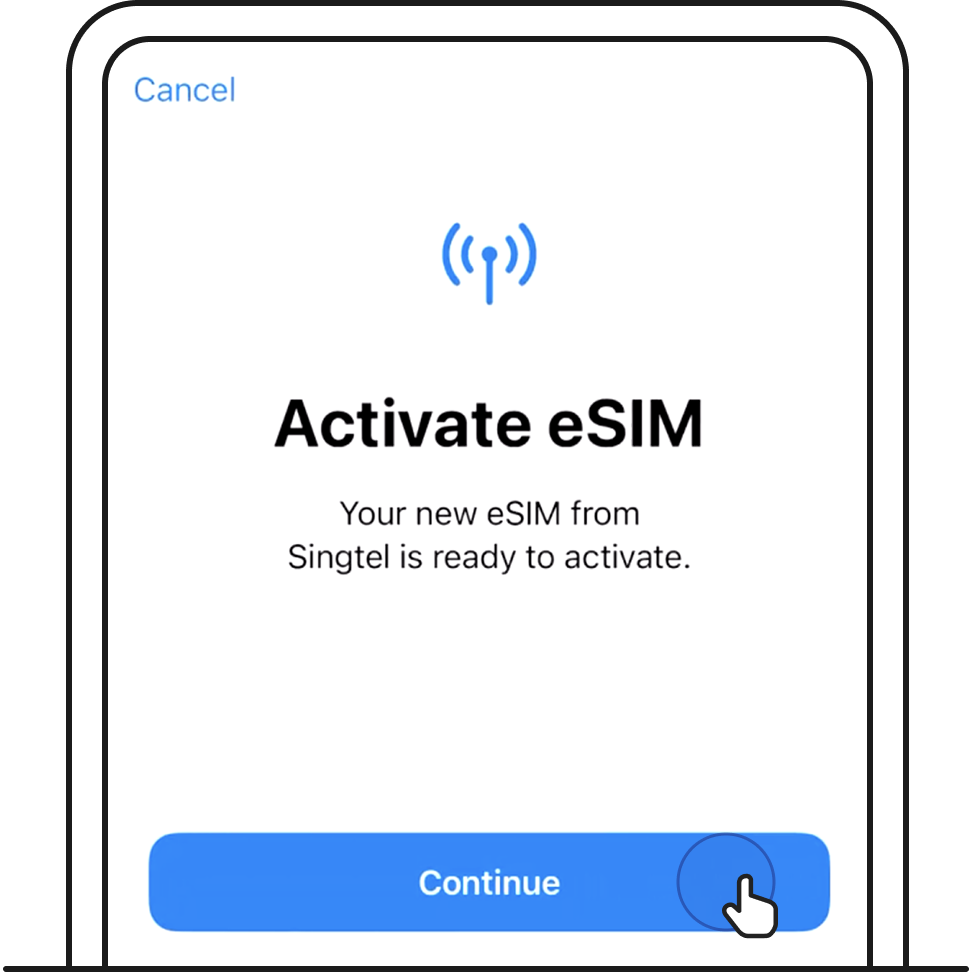
.png)
If you're stuck on this screen, learn more about possible reasons why.
3.2 Label your new eSIM (device-dependant).
If you already have an existing SIM in your device, you'll see the option to label your mobile lines. Give your new eSIM a name so you can identify it.
Important to note: Your current SIM will show up on the top, while your new eSIM will show up at the bottom.
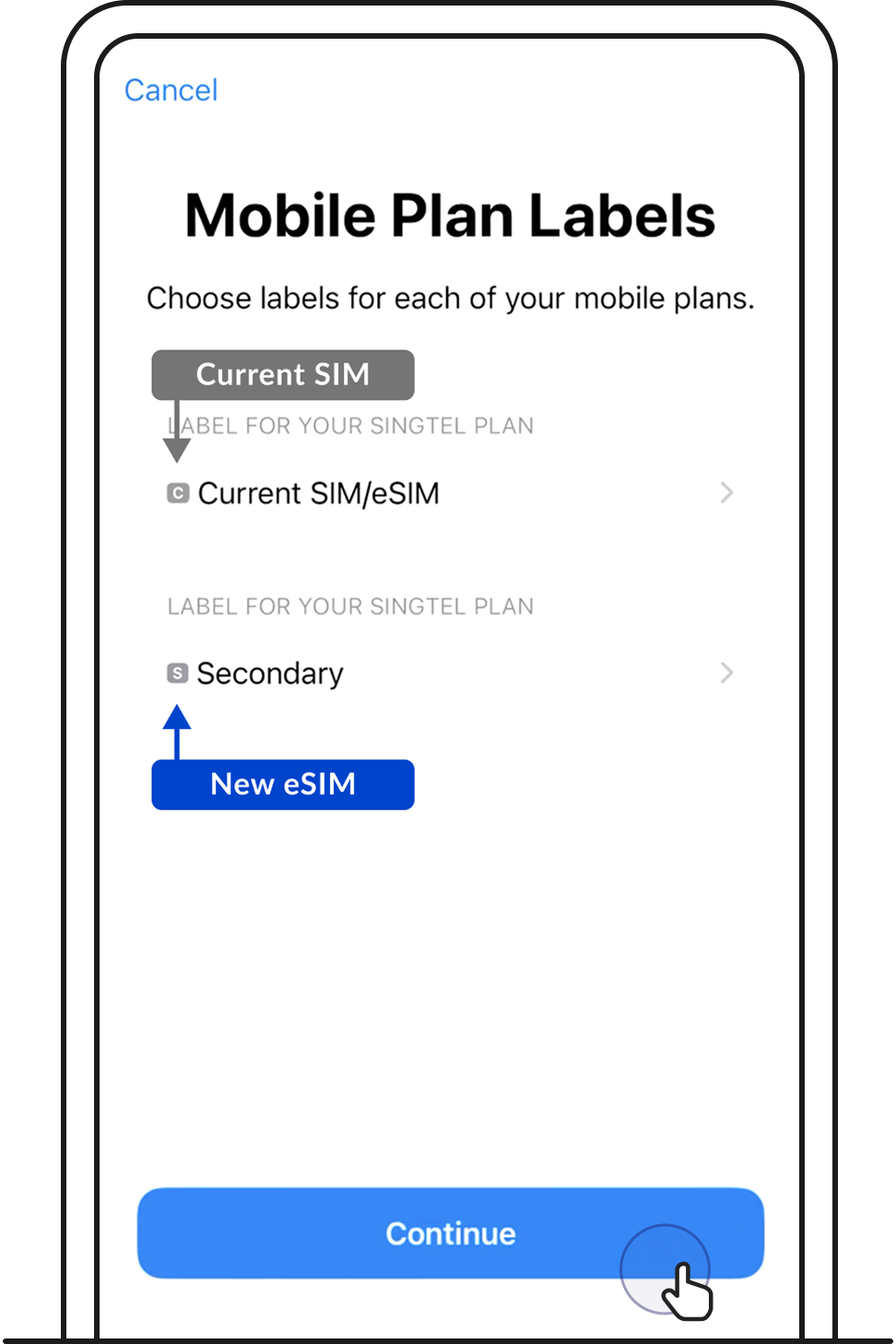
.png)
3.3 Choose your default mobile line.
This will be the number you make calls and sent texts from. Then, tap Continue.
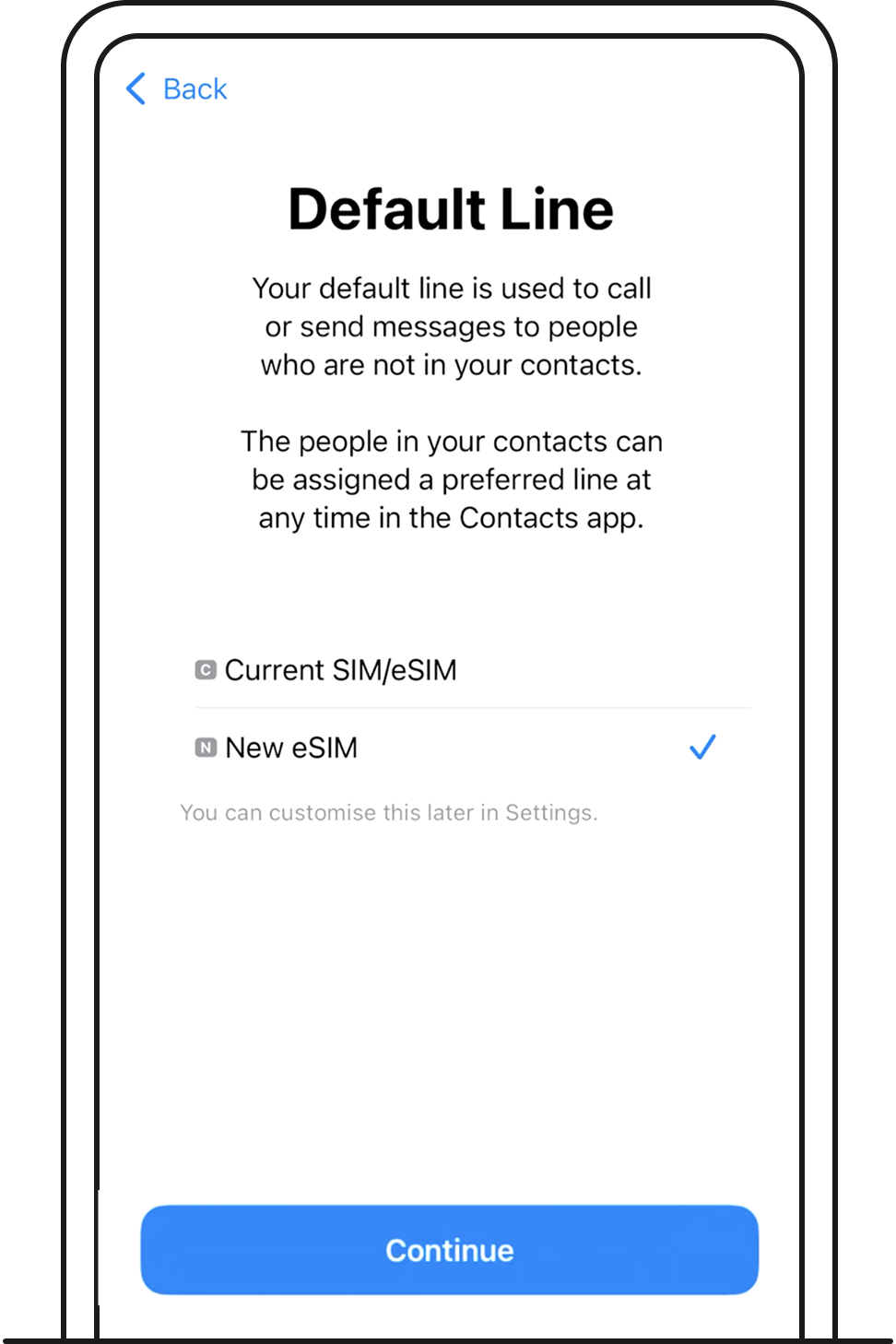
3.4 Choose which mobile line you want to use with iMessage and Facetime.
You can choose either or both numbers. Then, tap Continue.
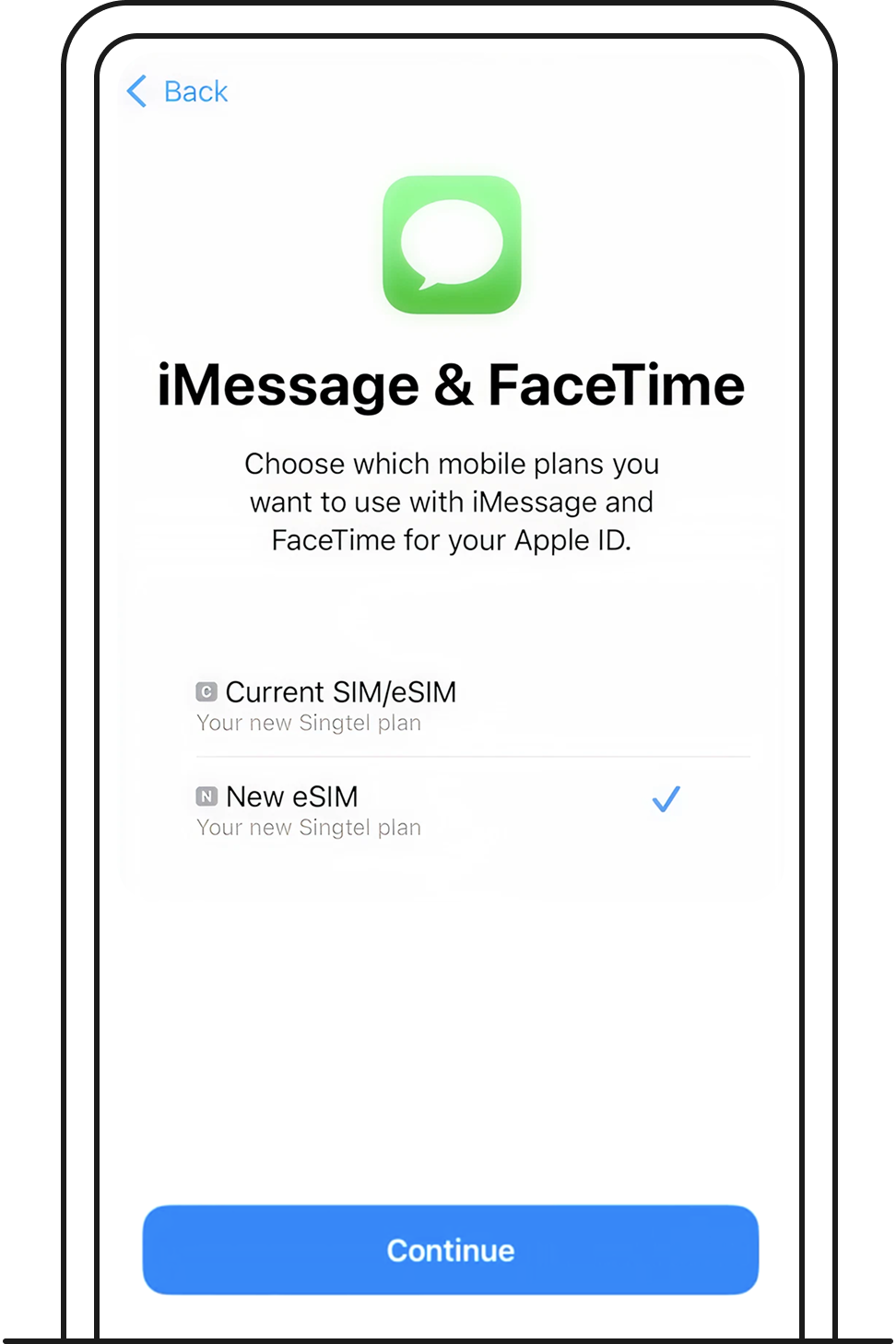
3.5 Choose which mobile line to use for mobile data. Then, tap Continue.
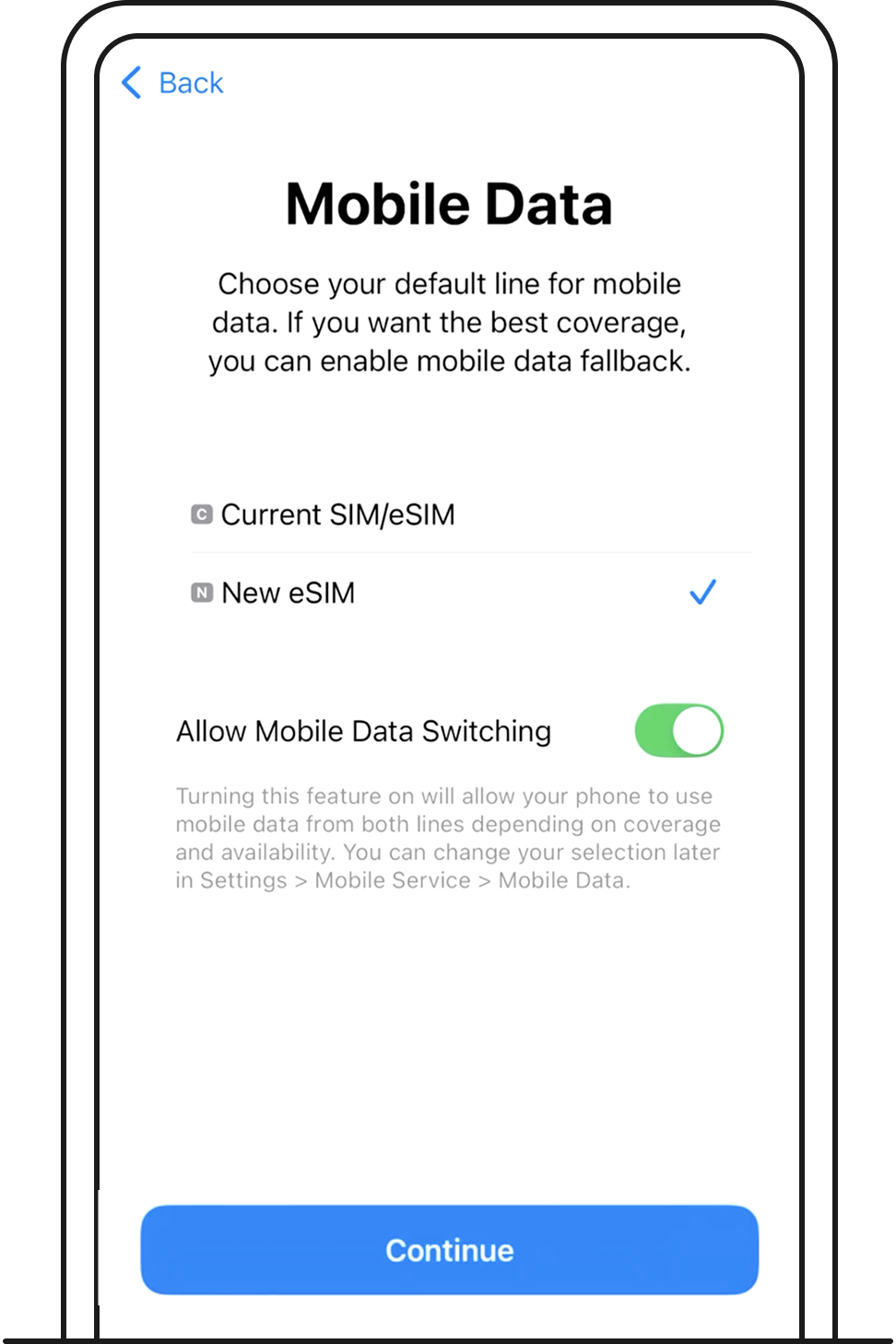
3.6 After you've made your selections, make sure your new eSIM is toggled On.
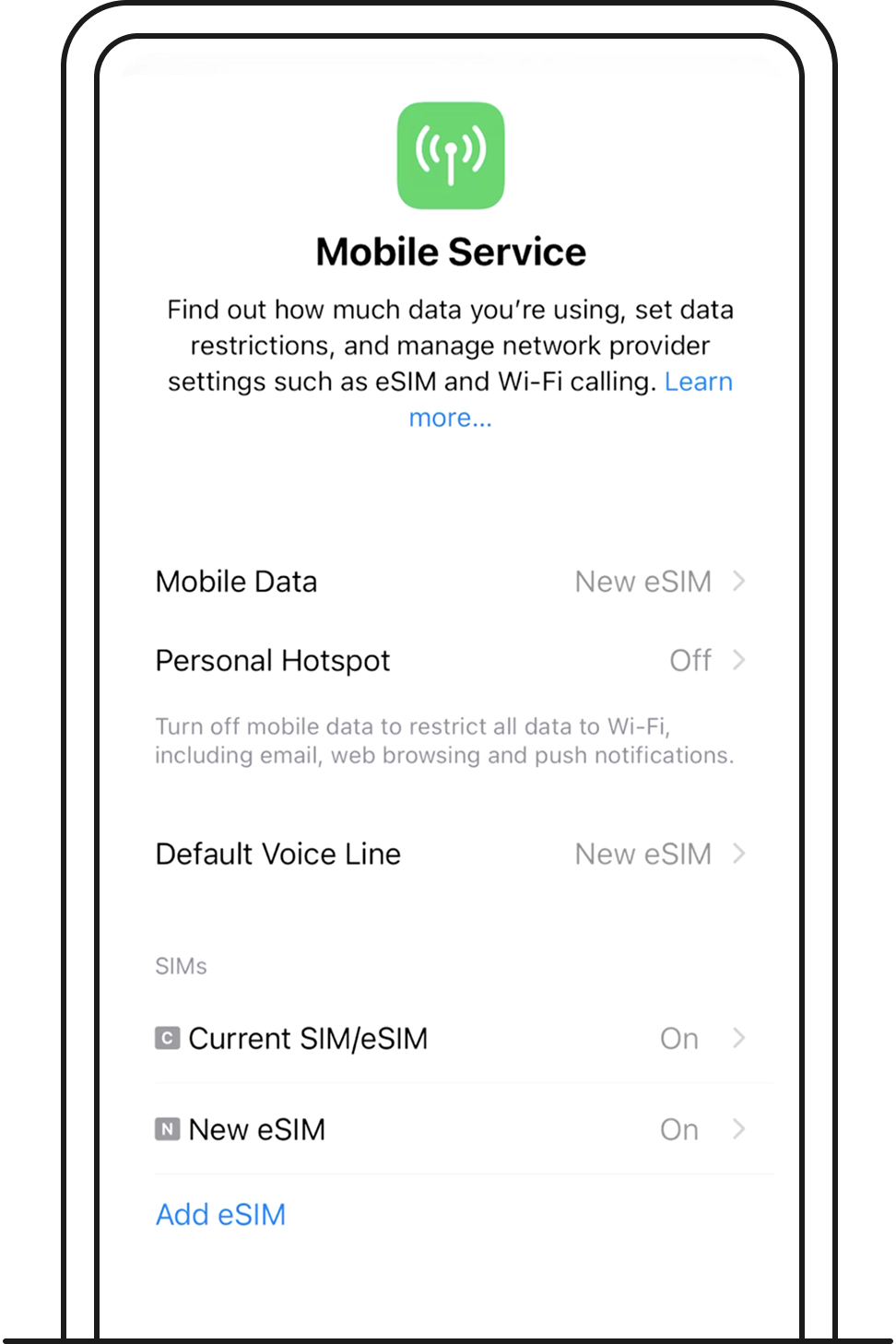
4. Once you've set up your eSIM, it'll be ready for use shortly.